Introduction
Tracking Acuity Scheduling conversions embedded inside an iFrame can be tricky. Without a proper setup, your Google Ads reports might miss valuable bookings—leading to inaccurate data and wasted ad spend.
This guide will walk you step-by-step through Acuity Scheduling iFrame Conversion Tracking using Google Tag Manager (GTM) and Google Ads Enhanced Conversions — all without paid third-party tools.
Prerequisites
You will need:
- An Acuity Scheduling account
- Google Tag Manager (GTM) account
- A website where the Acuity Scheduling form is embedded as an iFrame
📞 Need Help?


🛠 Step-by-Step Setup
Step 1: Acuity Scheduling Setup
- Navigate to → Integration section within the Acuity Scheduling platform.
- Select → Custom Conversion Tracking and add a → postMessage script.
- This script should send booking data to the parent page and push it to the GTM data layer as an event named Acuity_Scheduled.
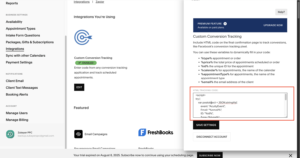
Step 2: Google Tag Manager (GTM) Configuration
A. Create a Trigger
- Go to GTM → Triggers → New
- Choose Custom Event
- Event Name: Acuity_Scheduled
- Save the trigger.
B. Create Variables
- Data Layer Variable: ecommerce.value → Conversion Value
- Data Layer Variable: ecommerce.transaction_id → Transaction ID
- Data Layer Variable: ecommerce.currency → Currency
- Data Layer Variable: user_data.email → User Email
Step 3: Google Ads Conversion Tracking Setup
A. Create a Conversion Action in Google Ads
- Go to Google Ads → Tools & Settings → Goals → Conversions.
- Click + New Conversion Action → Website.
- Name it Acuity Booking and set the category to → Book appointment.
- Conversion Name: Acuity Booking
- Count: One → Done → Save and Continue
B. Create Tags in GTM
Google Ads Conversion Tracking Tag
- Use the Conversion ID & Label from Google Ads.
- Assign GTM variables for value, transaction ID, and currency.
C. Conversion Linker Tag
- Fire on All Pages.
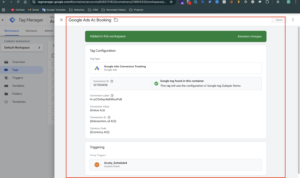
Step 4: Create Google Ads User-Provided Data Event Tag (Enhanced Conversions Tag)
- Go to Tags > New
- Name it: User-Provided Data Event Tag
- Tag Type: Google Ads User-Provided Data Event Tag
- Enter your Conversion ID
- Under User Data, select your existing variable containing the email.
format. Example Variable: {{User Data}} - Trigger: Acuity_Scheduled
- Save and publish.
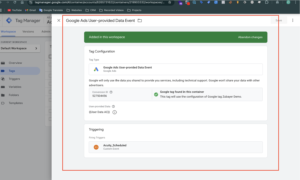
Step 5: Testing and Verification
- Use GTM Preview Mode to test the setup.
- Book a test appointment on your website.
- Check the GTM debugger to confirm the Acuity_Scheduled event and its data layer variables are firing correctly.
- Verify that the Google Ads tags are firing as expected.
- Confirm tracking in the Conversions section of Google Ads.
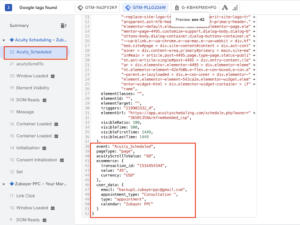
Frequently Asked Questions (FAQs)
Q1. Can I track Acuity’s standalone booking page?
Only if you control the page where the iFrame is embedded or use Acuity’s webhook feature.
Q2. Is this setup compatible with GA4?
Yes — you can send the same event to GA4 alongside Google Ads Enhanced Conversions.
Q3. Does this require paid tools?
No — it only uses GTM, Google Ads, and Acuity Scheduling.
Q4. What if my iFrame is on a platform like Squarespace or Wix?
It works as long as you can add custom scripts to the page containing the iFrame.
Q5. Can I capture more details like service type or staff name?
Yes — add those fields to the postMessage script and map them as GTM variables.
Conclusion
You’ve now set up Acuity Scheduling iFrame Conversion Tracking in GTM with Google Ads Enhanced Conversions. This ensures accurate booking data for better ad optimization and ROI.
📞 Book a Free Tracking Audit or Setup Call
Worried your Acuity Scheduling iFrame tracking isn’t working right?
I’ll review your GTM setup, check Enhanced Conversions, and ensure your booking events are tracked perfectly—free of charge.



