Introduction
If you’re running an eCommerce store on BigCommerce and want to optimize your marketing with accurate data, setting up conversion tracking is essential. In this guide, you’ll learn how to set up BigCommerce Conversion Tracking using Google Tag Manager (GTM) and Google Ads Enhanced Conversions—no third-party apps needed!
Prerequisites
Make sure you have the following ready:
- A BigCommerce online store
- Access to BigCommerce Storefront Footer Scripts
- A Google Tag Manager (GTM) container
- A Google Ads Conversion Action (Enhanced Conversions enabled)
- Admin access to Google Ads and BigCommerce
🚀 Need help?
✅ Hire Me for Setup: WhatsApp Me
✅ Book a Consultation: Schedule a Call
Step-by-Step Instructions
Step 1: Add GTM & Data Layer script to BigCommerce
- Log in to your BigCommerce Admin Panel
- Go to:
Storefront > Script Manager > Create Script - Name script: GTM Data Layer
- Placement: Header
- Location: All Pages
- Script Category: Essential
- Paste your GTM container + custom purchase dataLayer code
- Save and publish
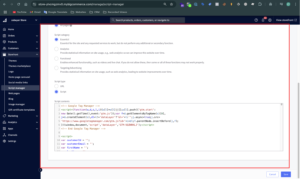
Step 2: Create Purchase Trigger in GTM
- Go to Triggers > New
- Name it: Purchase – BigCommerce
- Trigger Type: Custom Event
- Event Name:
purchase - Fire on: All Custom Events
- Save
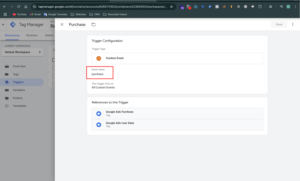
Step 3: Create Data Layer Variables in GTM
Create the following Data Layer Variables in GTM:
| Name | Key in Data Layer | Variable Type |
|---|---|---|
transaction_id |
ecommerce.transaction_id |
Data Layer Variable |
value |
ecommerce.value |
Data Layer Variable |
currency |
ecommerce.currency |
Data Layer Variable |
user_email |
user_data.email_address |
Data Layer Variable |
user_phone |
user_data.phone_number |
Data Layer Variable |
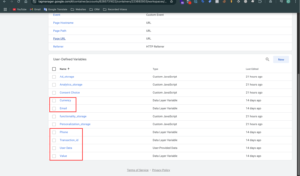
Step 4: Create Google Ads Purchase Conversion Tag
- Go to Tags > New
- Name it: Google Ads – Purchase Conversion
- Tag Type: Google Ads Conversion Tracking
- Enter:
Conversion ID
Conversion Label - Set values:
Conversion Value:{{value}}
Transaction ID:{{transaction_id}}
Currency Code:{{currency}} - Trigger: Purchase – BigCommerce
- Save and Publish
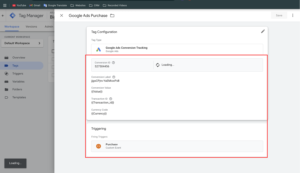
Step 5: Create Google Ads User-Provided Data Event Tag (Enhanced Conversions Tag)
- Go to Tags > New
- Name it: Google Ads – EC User Data Tag
- Tag Type: Google Ads User-Provided Data Event Tag
- Enter your Conversion ID
- Under User Data, select your existing variable that contains both email and phone in JSON format.
Example Variable:{{User Data JSON}} - Trigger: Purchase – BigCommerce
- Save and publish
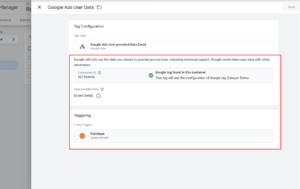
Step 7: Testing & Verification
- Go to GTM > Preview Mode
- Visit your BigCommerce store and place a test order
- On the Order Confirmation Page:
✅purchaseevent should appear
✅ Google Ads Purchase Conversion Tag should fire
✅ User-Provided Data Tag should also fire
✅ CheckdataLayercontains all needed data
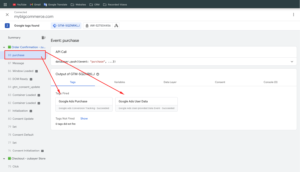
Step 7: Final Verification in Google Ads
- Go to Tools & Settings > Conversions
- Open your Purchase conversion action
- Wait a few hours to see:
“No recent conversions” → “Recording conversions”
“Enhanced Conversions: Active”
User data showing as “Yes” under diagnostics
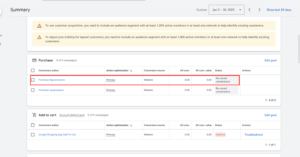
Step 8: Publish the GTM Container
Once verified:
- Click Submit in GTM.
- Add a name like
Google Ads Purchase Setup for BigCommerce. - Hit Publish.
🎉 You’ve now implemented Google Ads Enhanced Purchase Conversion Tracking for BigCommerce Store!
Need help with Squarespace analytics or conversion tracking?
✅ Hire Me for Setup: WhatsApp Me
✅ Book a Consultation: Schedule a Call
✅ Frequently Asked Questions (FAQs)
1. Why use a separate User-Provided Data Event Tag instead of the EC checkbox?
Because it gives more control over what user data is sent and when—helpful for custom setups.
2. Will this setup work with all BigCommerce themes?
Yes, as long as the data layer script is injected correctly in the confirmation page.
3. Is this setup GDPR compliant?
Yes, if user consent is obtained before firing tags. You can use Consent Mode v2 with GTM.
4. Can I also track with GA4 using this method?
Yes. You can reuse the same purchase trigger and data layer for GA4 Purchase Event.
Conclusion
Implementing BigCommerce Conversion Tracking using GTM and Google Ads Enhanced Conversions (via a User-Provided Data Event Tag) helps you:
✅ Accurately track purchases
✅ Improve attribution with first-party data
✅ Remain flexible with custom tagging
✅ Comply with privacy policies while boosting ad performance
📞 Need Help with Setup?
Confused with GTM and User Data Tag setup on BigCommerce? I can help!
I specialize in:
- BigCommerce Conversion Tracking
- Google Ads Enhanced Conversion Tagging
- Custom GTM and Data Layer setup
✅ Message me on WhatsApp
✅ Book a Free Call
Let’s get your BigCommerce Conversion Tracking working properly today.
For more insightful guides and tips on conversion tracking and digital marketing, check out my other Blogs Here

