Introduction
If you’re using Tally Forms to collect leads, it’s crucial to track form submissions accurately for your Google Ads campaigns. In this tutorial, I’ll walk you through setting up Tally form conversion tracking using Google Tag Manager (GTM) and Google Ads Conversions.
We’ll use a JavaScript event listener to push a custom event to the data layer when someone submits a Tally form. Then, we’ll configure GTM to send that data to Google Ads.
Prerequisites
Before we begin, ensure you have:
- A website with an embedded Tally Form.
- Google Tag Manager installed on your site.
- A Google Ads conversion action created for form submissions.
- Basic understanding of tags and triggers in GTM.
🚀 Need help?
✅ Hire Me for Setup: WhatsApp Me
✅ Book a Consultation: Schedule a Call
Step 1: Add JavaScript Listener for Tally Form
To detect Tally form submissions, add this listener as a Custom HTML Tag in GTM:
- Log in to GTM.
- Create a Custom HTML Tag.
- Paste the script below
- Trigger: All Pages
- Save and publish.
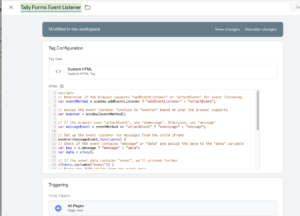
Step 2: Create a Custom Event Trigger
- Go to Triggers > New.
- Trigger Type: Custom Event
- Event Name:
tally_form_submit - Name it “Tally Form Submit Event”
- Save it.
![]()
Step 3: Create Google Ads Conversion Tag
- Go to Tags > New.
- Tag Type: Google Ads Conversion Tracking
- Input your Conversion ID and Conversion Label
- Trigger: Select Tally Form Submit Event
- Save and publish.

Step 4: Test the Setup
- Use GTM’s Preview Mode
- Submit a test Tally form
- Check that
tally_form_submitappears in the event stream - Confirm both Google Ads tags fired
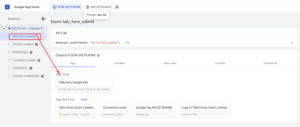
Step 5: Confirm in Google Ads
- Visit Tools & Settings > Conversions in your Google Ads account.
- Wait for conversions to appear in reports
🎉 You’ve now implemented Tally Forms conversion tracking with GTM & Google Ads!
Need help with Tally forms analytics or conversion tracking?
✅ Hire Me for Setup: WhatsApp Me
✅ Book a Consultation: Schedule a Call
FAQs
Q1: Does this work with all Tally Forms?
Yes, as long as they emit a tally-form-submitted message and are properly embedded on your site.
Q2: Can I track multiple Tally forms using GTM?
Yes, the same listener and trigger will work across multiple embedded Tally forms.
Q3: Is user email required for Enhanced Conversions?
No, but it’s recommended. You can capture it using hidden fields or browser localStorage for improved conversion tracking.
Conclusion
By now, you’ve learned how to set up Tally form conversion tracking via GTM and send accurate data to Google Ads using JavaScript Listener. This setup not only improves your campaign measurement but also helps your Google Ads account attribute conversions more effectively.
If you’re serious about tally.com conversion tracking, combining GTM with Enhanced Conversions is the most reliable and scalable method.
Don’t miss out on valuable leads—track them the right way!
Need Help with Tally Form Tracking?
Confused with GTM, JavaScript, or Enhanced Conversions? I can help!
I specialize in Tally form tracking, Google Ads Enhanced Conversions, and GTM setup to make sure your tracking is accurate and optimized.
✅ Message me on WhatsApp
✅ Book a Free Consultation
Get your Tally Form conversion tracking working perfectly today!
🔍 For more helpful guides on tracking and digital marketing, check out my other blog posts.

